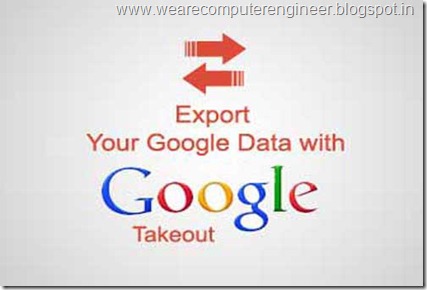Tired of seeing the same old Windows Vista logo every time you
start Windows Vista? Here’s how you can replace it with any one
you want—for free.
Start Windows Vista. Stare at the same boring boot screen you’ve seen approximately 2,984 times.
Ho-hum. Another day of computing.
It doesn’t need to be that way. You can create your own boot screen for Windows Vista, or use a
graphic you find online. And it’s easy to do.
First you’ll need to create or find a graphic for your new boot screen. You’ll need two versions of the
graphic, one 1024 x 768 pixels, and one 800 x 600 pixels. They must be in 24-bit .bmp format.
If you can’t create them yourself, use Google’s image search (go to Google, then click the Images
link and do your search). In your search results, under each image, you’ll see the dimensions of the
graphic, so you’ll be able to know ahead of time whether it’s the right size (Figure 1-1). Note that if
you come across a graphic in .jpg format, you can still use it, because you can have Internet Explorer
save it as a .bmp.
You can save time by finding just one file, a 1024 x 768 pixel image. You can then use your graphics software
to make a copy of the file as an 800 x 600 pixel file, so that you’ll have two files, one 1024 x 768, and the
other 800 x 600 . A great tool for doing this is the free IrfanView (www.irfanview.com). When you open a file
in IrfanView, select Image→Resize/Resample, click 800 x 600 pixels on the right side of the screen, and click
OK. Then save the file with a new name, making sure not to overwrite your original file.
save the file to any location on your hard disk. over. The program does not save the files as graphics,
and instead will save them both as a single file, winload.exe.mui.
Now that the file is saved, copy it to C:\Windows\System32\en-US. There will already be a file in that
folder named winload.exe.mui, so make sure that you back up the original and replace it with this
new one.
Windows Vista may not allow you to overwrite the winload.exe.mui, file. If that’s the case, follow the directions
in “Troubleshooting,” later in this hack.
Now run the MSCONFIG utility: type MSCONFIG in the Search box or at the command prompt and
press Enter. Click the Boot tab, select “No GUI boot,” and click OK, as shown in Figure 1-3. You’ll be
asked to restart Windows. Click Restart, and you’ll see your new boot screen in living, full-color glory.
Whenever you run MSCONFIG to make a system change, it configures itself to run automatically on the next
reboot. Because MSCONFIG requires administrative privileges, it can’t start automatically, and you’ll get a
notification that “Windows has blocked some startup programs.” Click the blocked startup program icon
in the notification area, choose the System Configuration Utility, and let it run. You’ll get a dialog window
explaining that you’ve made changes to your startup configuration (and you can also tell MSCONFIG to stop
showing this message at startup).
Troubleshooting
When you try to copy winload.exe.mui to C:\Windows\System32\en-US, you might get a
permissions error of some sort, preventing you from copying the file. And even if you don’t get
an error, when you restart Windows, you might not see your boot screen. If either of those things
happens to you, follow this advice. It will solve the permissions problem.
First, run the command prompt as an administrator, by typing cmd at the Search box, and pressing
Ctrl-Shift-Enter. Then type the following at the command prompt, and press Enter:
takeown /f C:\Windows\System32\en-US\winload.exe.mui
You’ll get a message that you now have ownership of C:\Windows\System32\en-US\winload.exe.
mui. Next, type the following at the command prompt (where yourname is your username), and press
Enter:
cacls C:\Windows\System32\en-US\winload.exe.mui /G yourname:F
You’ll be asked whether you want to proceed. Press the Y key and then press Enter. You’ll get this:
processed file: C:\Windows\System32\en-US\winload.exe.mui
You can now go ahead and copy winload.exe.mui to C:\Windows\System32\en-US, and then
proceed with the rest of the hack.